サーバーから送られてきた購入者情報やお問い合わせのOutlookのメールをExcelのシートにそのメールの購入者情報を区別して顧客情報リストとしてワンクリックで作成するVBAマクロです。
Sub email2excel_en()
Dim ol_obj_df, f, i, j, k, n As Long
Dim ol_obj, Accounts, acc As Object
Dim ol_obj_ns, ol_obj_item As Object
Dim bodywords As String
Dim arr() As String
Dim lastRow As Long
Dim lastTime As Double
lastRow = Cells(Rows.Count, 2).End(xlUp).Row
lastTime = Cells(Rows.Count, 2).End(xlUp).Value
'MsgBox lastTime
k = lastRow
' To create an Outlook object (ol_obj)
Set ol_obj = CreateObject("Outlook.Application")
'To select email account
Set Accounts = ol_obj.Session.Accounts
For Each acc In Accounts
'put an email address of interest below
If acc = "shishid@saaipf.com" Then
Set f = acc.DeliveryStore.GetDefaultFolder(6)
For i = 1 To f.Items.Count
Set ol_obj_item = f.Items(i)
'update incoming emails of interest
If ol_obj_item.ReceivedTime > lastTime Then
'put the "subject" of email to be incorporated
If ol_obj_item.Subject = "Thank you for your purchase of bFaaaP Switch" Then
k = k + 1
Cells(k, 1) = k
Cells(k, 2) = ol_obj_item.ReceivedTime
Cells(k, 3) = ol_obj_item.Subject
Cells(k, 21) = ol_obj_item.Body
bodywords = Cells(k, 21).Value
'split the body of emial by CRLF
arr = Split(bodywords, vbCrLf)
'To process each line
For j = LBound(arr) To UBound(arr)
If InStr(arr(j), "Name:") <> 0 Then
Cells(k, 4) = GiveContent(arr(j), "Name:")
End If
If InStr(arr(j), "Email:") <> 0 Then
Cells(k, 5) = GiveContent(arr(j), "Email:")
End If
If InStr(arr(j), "Age:") <> 0 Then
Cells(k, 6) = GiveContent(arr(j), "Age:")
End If
If InStr(arr(j), "Sex:") <> 0 Then
Cells(k, 7) = GiveContent(arr(j), "Sex:")
End If
If InStr(arr(j), "Address: ") <> 0 Then
Cells(k, 8) = GiveContent(arr(j), "Address:")
End If
If InStr(arr(j), "Zipcode:") <> 0 Then
Cells(k, 9) = GiveContent(arr(j), "Zipcode:")
End If
If InStr(arr(j), "Country:") <> 0 Then
Cells(k, 10) = GiveContent(arr(j), "Country:")
End If
If InStr(arr(j), "Message:") <> 0 Then
Cells(k, 11) = GiveContent(arr(j), "Message:")
End If
Next j
End If
End If
Next
End If
Next
'To prohibit folding of each cell
Cells.WrapText = False
End Sub
Sub email2excel_ja()
Dim ol_obj_df, f, i, j, k, n As Long
Dim ol_obj, Accounts, acc As Object
Dim ol_obj_ns, ol_obj_item As Object
Dim bodywords As String
Dim arr() As String
Dim lastRow As Long
Dim lastTime As Double
lastRow = Cells(Rows.Count, 2).End(xlUp).Row
lastTime = Cells(Rows.Count, 2).End(xlUp).Value
'MsgBox lastTime
k = lastRow
' To create an Outlook object (ol_obj)
Set ol_obj = CreateObject("Outlook.Application")
'To select email account
Set Accounts = ol_obj.Session.Accounts
For Each acc In Accounts
'put an email address of interest below
If acc = "shishid@saaipf.com" Then
Set f = acc.DeliveryStore.GetDefaultFolder(6)
For i = 1 To f.Items.Count
Set ol_obj_item = f.Items(i)
'update incoming emails of interest
If ol_obj_item.ReceivedTime > lastTime Then
'put the "subject" of email to be incorporated
If ol_obj_item.Subject = "bFaaaP Switch申し込み受付【申し込み受付メール】" Then
k = k + 1
Cells(k, 1) = k
Cells(k, 2) = ol_obj_item.ReceivedTime
Cells(k, 3) = ol_obj_item.Subject
Cells(k, 21) = ol_obj_item.Body
bodywords = Cells(k, 21).Value
'split the body of emial by CRLF
arr = Split(bodywords, vbCrLf)
'To process each line
For j = LBound(arr) To UBound(arr)
If InStr(arr(j), "名前:") <> 0 Then
Cells(k, 4) = GiveContent(arr(j), "名前:")
End If
If InStr(arr(j), "Email:") <> 0 Then
Cells(k, 5) = GiveContent(arr(j), "Email:")
End If
If InStr(arr(j), "年齢:") <> 0 Then
Cells(k, 6) = GiveContent(arr(j), "年齢:")
End If
If InStr(arr(j), "性別:") <> 0 Then
Cells(k, 7) = GiveContent(arr(j), "性別:")
End If
If InStr(arr(j), "郵便番号:") <> 0 Then
Cells(k, 8) = GiveContent(arr(j), "郵便番号:")
End If
If InStr(arr(j), "都道府県と市区:") <> 0 Then
Cells(k, 9) = GiveContent(arr(j), "都道府県と市区:")
End If
If InStr(arr(j), "それ以下の住所:") <> 0 Then
Cells(k, 10) = GiveContent(arr(j), "それ以下の住所:")
End If
If InStr(arr(j), "メッセージ:") <> 0 Then
Cells(k, 11) = GiveContent(arr(j), "メッセージ:")
End If
Next j
End If
End If
Next
End If
Next
'To prohibit folding of each cell
Cells.WrapText = False
End Sub
Function GiveContent(stringline As String, markerword As String) As String
Dim processedContent As String
Dim markerwordcount As Long
markerwordcount = Len(markerword)
processedContent = Mid(stringline, InStr(stringline, markerword) + markerwordcount)
'If the stringline ends with ",", remove it
If Right(processedContent, 1) = "," Then
processedContent = Left(processedContent, Len(processedContent) - 1)
End If
GiveContent = processedContent
End Function
設定方法と実際の使用の取説ビデオです
はじめに
AWSのサーバーのサイトから顧客に関する情報等のメールが大量に送られてきて処理しなければならないという状況はありませんか。
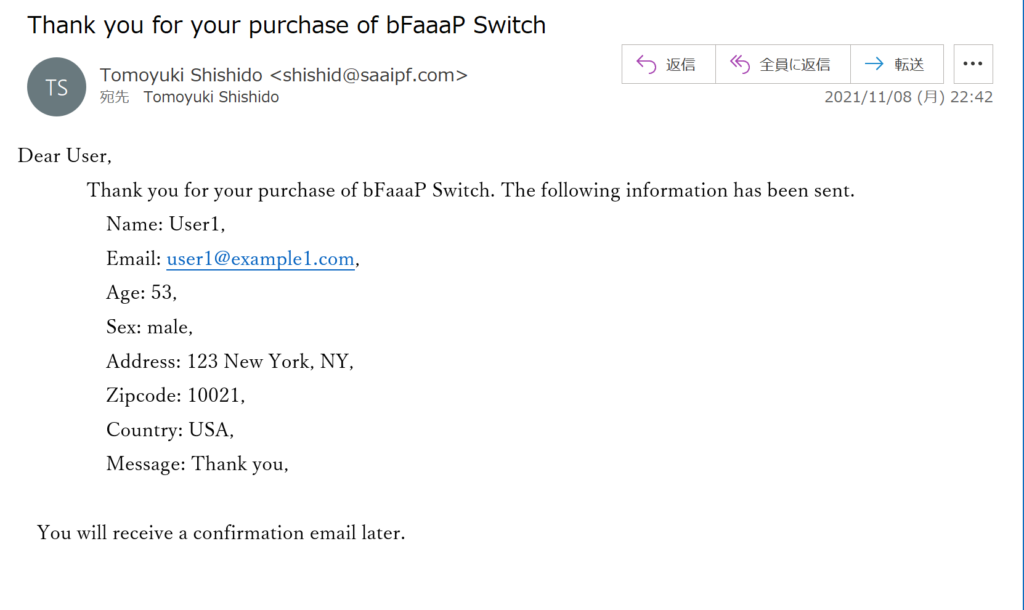
例えば、受信したメールがExcelのシートになったら業務が楽ちんになると思いませんか?
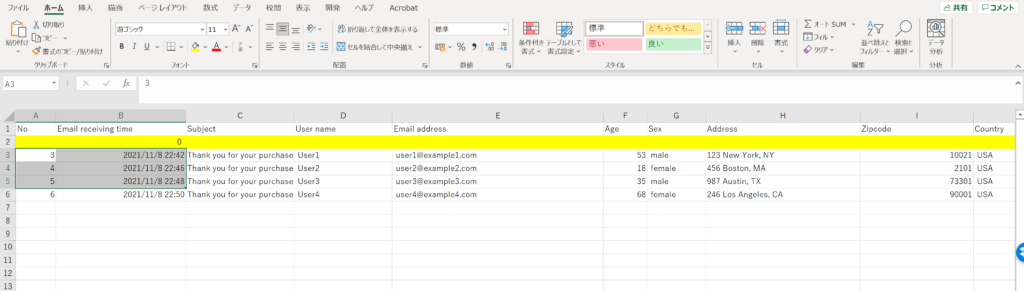
email2excelVBAはこの作業をワンクリックで実現します。
どこをどう変更すればカスタマイズできるのか?
1.まず、あなたのOutlookの使用している具体的なアカウントを置換入力します。
'put an email address of interest below
If acc = "shishid@saaipf.com" Then2.次に目的メールのsubjectを特定して入力します。
'put the "subject" of email to be incorporated
If ol_obj_item.Subject = "bFaaaP Switch申し込み受付【申し込み受付メール】" Then3.そして本文中の各行にあるマーカーとなるwordを指定して置換していきます。
If InStr(arr(j), "名前:") <> 0 Then
Cells(k, 4) = GiveContent(arr(j), "名前:")
End If
If InStr(arr(j), "Email:") <> 0 Then
Cells(k, 5) = GiveContent(arr(j), "Email:")
End If
If InStr(arr(j), "年齢:") <> 0 Then
Cells(k, 6) = GiveContent(arr(j), "年齢:")
End If
If InStr(arr(j), "性別:") <> 0 Then
Cells(k, 7) = GiveContent(arr(j), "性別:")
End If
If InStr(arr(j), "郵便番号:") <> 0 Then
Cells(k, 8) = GiveContent(arr(j), "郵便番号:")
End If
If InStr(arr(j), "都道府県と市区:") <> 0 Then
Cells(k, 9) = GiveContent(arr(j), "都道府県と市区:")
End If
If InStr(arr(j), "それ以下の住所:") <> 0 Then
Cells(k, 10) = GiveContent(arr(j), "それ以下の住所:")
End If
If InStr(arr(j), "メッセージ:") <> 0 Then
Cells(k, 11) = GiveContent(arr(j), "メッセージ:")
End If
4.これで保存してからマクロを実行してください。初回はデータを消して全部取り込みます(セル(B,2)は0を入れておいてください。昇順で受信メールがリスト化されます。以後は同様にマクロを実行することで新しいメールがリストの下に追加されていきます。
実際の様子は上部にあるYouTubeをご覧ください。
実際のメール、VBA、そしてマクロ付きExcelシートはGitHubより入手できます。
もしこのemail2excelVBAがあなたのビジネスに役立ったと感じたら1,200円ほど以下のリンクから寄付いただけると嬉しいです。

コメント